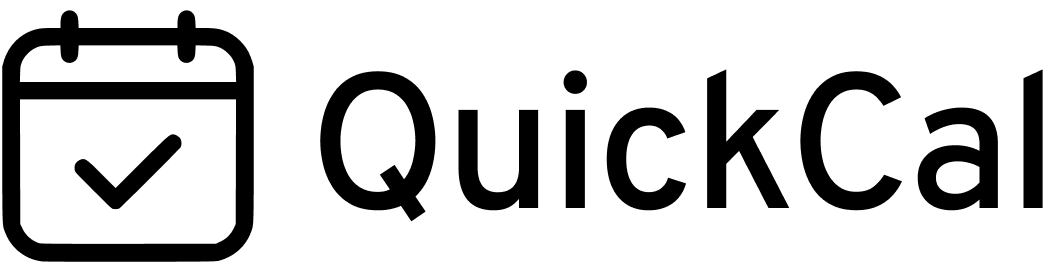If you’ve been using the “Booked – Appointment Booking” WordPress plugin and want to upgrade to its successor, “QuickCal – Appointment Booking Calendar,” you’re in the right place. This guide will walk you through the transition process step by step, ensuring a smooth upgrade without losing any data.
Before Starting
Firstly, it’s important to note that if you have translated the Booked plugin into a language other than English, there may be one step you need to follow before the main migration steps. Please see here for more info. If you have not translated the plugin, you can skip that step.
Step 1: Backup Your WordPress Website
Before making any significant changes to your WordPress setup, it’s ideal to back up your website. This ensures that you can restore your site to its previous state if anything goes wrong during the transition.
Consider using a WordPress backup plugin to create a complete backup of your site, including the database and files. Popular backup plugins include UpdraftPlus and BackupBuddy.
Step 2: Purchase QuickCal Plugin
Visit CodeCanyon or the official website of QuickCal to purchase the QuickCal – Appointment Booking Calendar plugin. Make sure to choose the appropriate licensing option based on your needs.
https://codecanyon.net/item/quickcal-appointment-booking-calendar-for-wordpress/47981746
Step 3: Download the QuickCal Plugin
Once you’ve purchased QuickCal, follow these steps to download the plugin:
3.1. Log in to your CodeCanyon account or the website where you made the purchase.
3.2. Locate your QuickCal purchase and find the download link for the plugin files (quickcal-plugin.zip).
3.3. Download the plugin as a ZIP file to your computer.
Step 4: Install QuickCal Plugin
Now that you have the QuickCal plugin ZIP file, you can install it on your WordPress website:
4.1. Access your WordPress dashboard.
4.2. Navigate to “Plugins” > “Add New.”
4.3. Click the “Upload Plugin” button at the top of the page.
4.4. Choose the QuickCal ZIP file you downloaded in Step 3 and click the “Install Now” button.
4.5. After installation, click the “Activate Plugin” button to activate QuickCal.
4.6. Once activated QuickCal will automatically deactivate Booked. You can continue using QuickCal just like you did with Booked.
Step 5: Retaining Data and Settings
QuickCal is designed to be backwards compatible with Booked, which means your existing data, appointments, and settings should be retained seamlessly. You don’t need to perform any additional steps to migrate your data.
Step 6: Explore QuickCal’s Advantages
Now that you’ve successfully transitioned to QuickCal, take some time to explore its advantages over Booked:
- QuickCal is fully supported, so you can expect regular updates and customer support.
- It includes bug fixes and enhancements, improving the overall performance and functionality.
- Take advantage of any new features and customization options that QuickCal offers.
Step 7: Contact Support if Needed
If you encounter any issues during or after the transition, or if you have questions about using QuickCal, don’t hesitate to reach out to the QuickCal support team. They should be able to assist you with any concerns or inquiries.
Congratulations! You’ve now successfully transitioned from the Booked plugin to the QuickCal plugin, ensuring a smooth and efficient appointment booking system for your WordPress website.